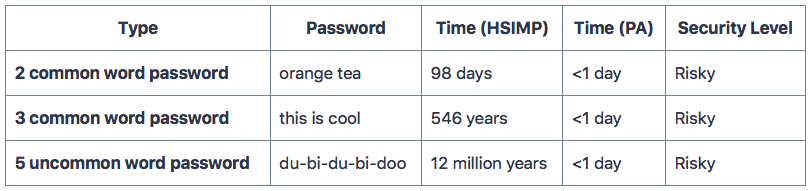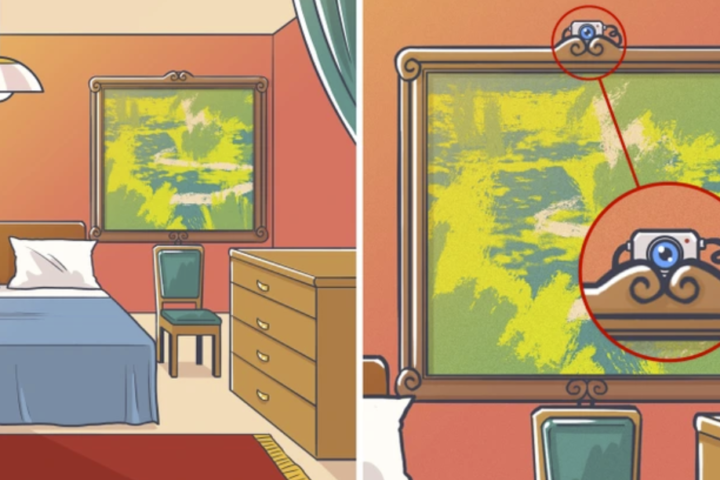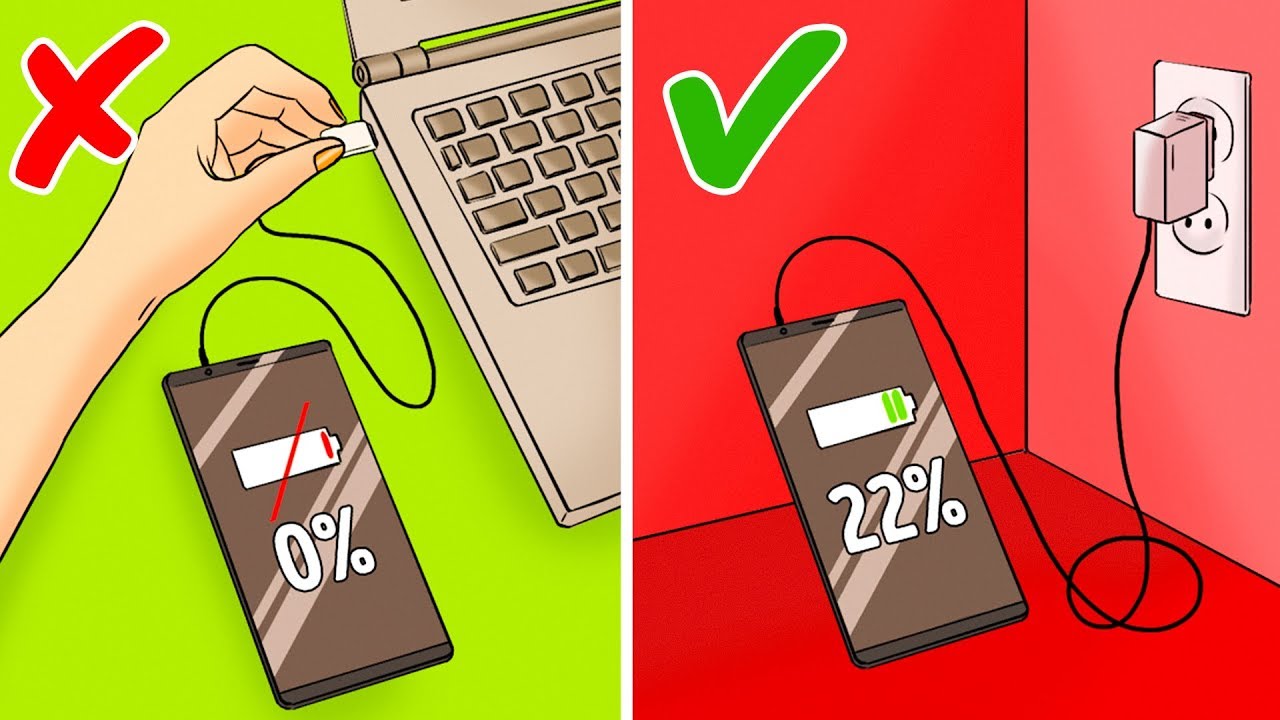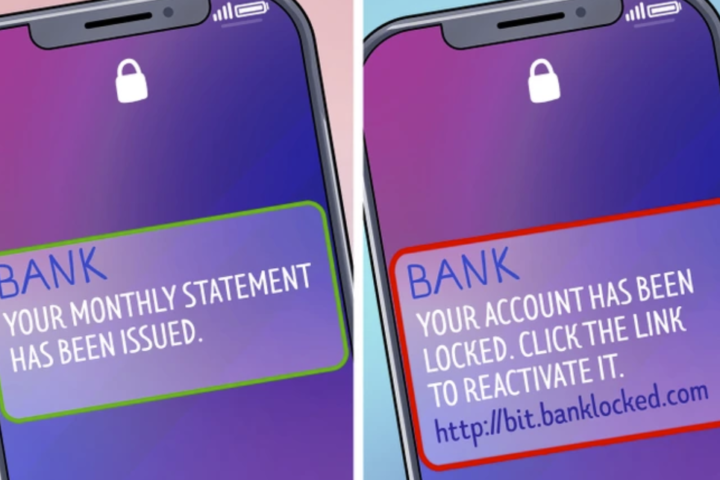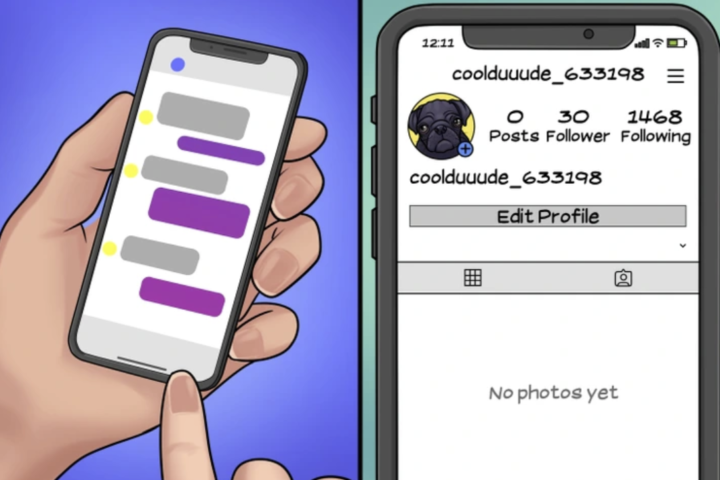Create and set up a strong and unpredictable password can definitely save your life one day. You definitely don’t want thing that you’ve built is just gone because you set an easy and predictable password, don’t you?
Imagine, the business or social media profile that you have been building or struggling for few years just gone within a second if you got hacked!
This is why cyber security experts often caution against securing personal data that is shared online. They always urge not to overly sell personal data in cyberspace, because it is prone to abuse.
One way to secure data is to create strong password that are not easy to guess. Unfortunately, a difficult passwords are also difficult to remember, and hence, it also make difficult for us.
Meanwhile, if the password is weak and easy to guess, then irresponsible people will easily steal our personal data.
But don’t worry! in this article, we’re going to show you some powerful tips that you can follow that make anyone 10 times harder to guess your password!
The key is to create a strong password that is unusual and unexpected but which we can easily remember for ourselves.
1.Never Use Any of Your Personal Information as Password
This is the first basic rule that everyone tend to ignore, using personal information as their password.
According to the AVST, a global leader in online security product, many people are using their personal information as the password, such as:
- Own name or family member (16%)
- Pet’s name (15%)
- Birthday (11%)
- Password related to their hobbies (8%)
- Favorite book or movie (4%)
Using these weak credential password can be easily used by the cybercriminals to crack your password easily.
2. Set a Long Password & Unique Password
To create a strong password, you should at least use more than 10 characters long. Followed by the unique and special characters that will be discussed on the next point.
Combining two or more different random words that you remember often to create one strong password.
For example Blendictionary (from the words Blend and Dictionary) or NotObvious (from the words Not and Obvious). You can also insert a number in between according to your ability to remember.
One fantastic yet simple trick to keep your passwords safe is to use a combination of numbers and letters to form a long password.
But you have to be smart enough to remember passwords easily. For example, instead of using ‘L1nuxS3rv3r2o! 6’, you can set ‘ThisIsMyOwn2016LinuxServer !!’ as the password.
Let’s look on below table estimation of how long your password can be cracked using brute attack.
From the table, you will notice that the lengthier and more unique your password is, the much harder and harder your password will be cracked.
3. Password Rephrase Tips
You can use words in any language of the world to create strong passwords.
For instance, set a four different languages with the same meaning. The following sample is a password set up by using Spanish, Samoan, Dutch, Icelandic, and Esperanto for a word “Home”:
Hogar-fale-huis-heim-hejmo.
You can modify and add a special character in between, to make your password even stronger:
Hogar@fale$huis!heim^hejmo.
This password estimated to take 10 million years to crack using a brute force by hacker.
4. Hard for Hacker but Easy for You to Remember
Well, if you wish to create a complex and strong password but easy to remember in the same time, try this tips.
You can create a password from your favorite proverb or aphorisms. For example, the words ‘Life Is Too Short To Wait’ which you can take each of the first letters to make a password. So that your password says ‘Litstw’ which of course doesn’t mean anything and is difficult for anyone to translate.
Above is just an illustration. Don’t forget to add some more and make sure it more than 10 characters to strengthen your password.
5. Alphabet Version of Your Phone Number
We can definitely never forget cell phone numbers. So, how about converting cellphone numbers into letters to make passwords?
If your mobile number is 0822313468, you can create a password by writing Zero Eight Two Two Two Three One Three Four Six Eight.
6. Using Unfamiliar and Unique Name
Many often misspelling Czechoslovakia correctly. So, why not use it as a password?
7. Replace Letters With Numbers
Use numbers instead of letters in your passwords, such as wr0ngPas5w0rd.
8. Extend Existing passwords
If you have trouble creating a new password and prefer to use an old one, you can add a special character or number behind it. For example, the current password is Axis # 47B, it becomes Axis # 47B @@@@ 1100.
9. Don’t Use the Same Password for Every Account
For preventive action, try for each account to have a different password. The goal is if there is one account that hackers can break into, then the other accounts will remain safe.
For that, apart from combining letters, numbers, symbols, upper and lowercase letters, you need to distinguish the names of each account. To be safe, you can record it so you don’t forget it when needed.
10. Use Password Manager Application
Nowadays everyone has more than one account, whether it’s email, social media or something else. If you remember different passwords, it will be difficult, unless you often use them every day. But there is an easy way to remember multiple passwords at once!
No need to worry because now there are many password manager applications available that you can use to store various passwords without the headache of forgetting. This password manager application will remind you when you will log into each different account. Our recommendations are the 3 best password managers, such as:
Last Pass
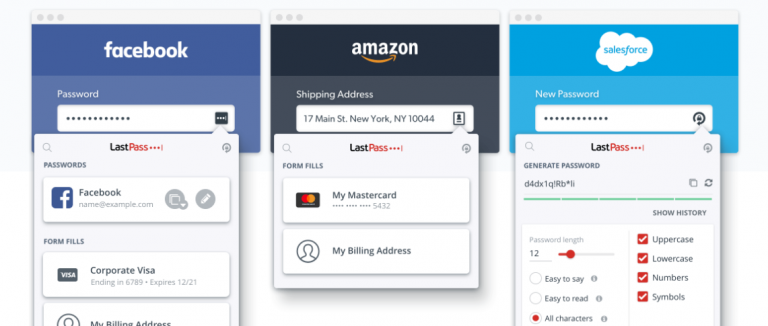
LastPass is our preferred password manager application. How could LastPass not be used in a browser or installed on a mobile device. For very interesting password management, there will be a logo from the website account that appears on each saved password. To open it, just click on the account you want to open.
For the monthly cost, LastPass is very cheap, for those of you who want to try, you can use the free version of the account first. For 1 user LastPass costs 3 $ and for 6 users, LastPass has a monthly fee of 6 $.
1Password
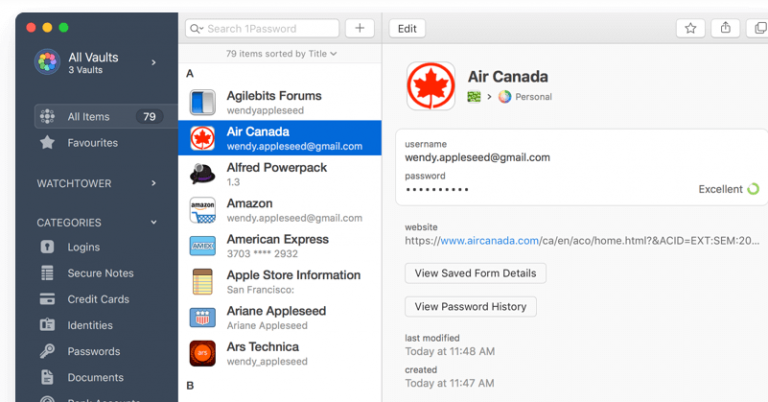
Just like LastPass, 1Password is available for browsers and applications. The features are not much different from LastPass, which distinguishes 1Password from having a password category on the side according to the saved account. For example, email accounts, bank accounts, documents, CC and many more. In addition, 1password has special services for families and businesses.
Google Chrome Password Management
The last password management is from Google Chrome. If you don’t have many accounts, it seems that using Chrome’s built-in features is enough. In addition, this feature is included in the Chrome application so there is no need to install other applications.